免費線上一鍵去背:Adobe Photoshop Express內建高效去背功能(Remove
Background)
最近因為有在手機上為照片去背的需求,所以,翻找了一下幾個去背App,今天先記錄一個簡單不費時的去背App:『Background Eraser – AI Remove』,這個App只要選取去背的圖片,就可一鍵就背。 真心說:超方便的。
日後,再來分享使用其他去背App的心得。


⏩點選並開啟欲去背的照片


⏩接著『Background Eraser – AI Remove』就會開始執行去背動作
最近因為有在手機上為照片去背的需求,所以,翻找了一下幾個去背App,今天先記錄一個簡單不費時的去背App:『Background Eraser – AI Remove』,這個App只要選取去背的圖片,就可一鍵就背。 真心說:超方便的。
日後,再來分享使用其他去背App的心得。

以下就是『Background Eraser – AI Remove』操作的筆記:
下載與安裝
⏩首先請先至Apple App Store下載並安裝『Background Eraser – AI Remove』
(『Background Eraser – AI Remove』目前只有iOS版)

⏩點選並開啟欲去背的照片

⏩點選右下角的『選擇』

⏩接著『Background Eraser – AI Remove』就會開始執行去背動作
此例點選『Save Image』
💬心得:
⚡延伸閱讀:
- FastStone Capture:功能強大的電腦螢幕截圖軟體 不裝可惜 一裝終生受用
- GIPHY for Chrome:隨時幫你找到酷炫的Gif圖(Chrome / Edge 擴充功能)
- 讓你輕鬆快速瀏覽iPhone App 的 iOS 14『隱藏版』小技巧
- iPhone小技巧:一次選取多張照片,快速分享、刪除、建立相簿
- 『Sticky Widgets』讓你在iPhone主畫面上放置便利貼,一樣要iOS 14以上才能服用
- 如何將『Gmail』App 設置為『iPhone』上的『預設郵件App』
- 如何將『Chrome』App 設置為『iPhone』上的『預設瀏覽器App』
- Create a Signature:只要四個步驟,幫iPhone的『郵件』App 生成一個簡約美觀的簽名檔 (Gmail 也適用)
- 如何把『LINE』內建瀏覽器更換為iPhone預設的瀏覽器
- 如何在iPhone主畫面上,建立LINE的常用聯絡人清單,一鍵快撥Line電話
- 運用iPhone內建的捷徑功能,輕鬆拍攝或製作GIF動畫
- iPhone或iOS行事曆中毒!! 輕鬆的解毒方式!!
- iPhone設定Safari自動關閉標籤頁,讓Safari自動關閉分頁的優點和方法
- 請問 『Wi-Fi 密碼』是什麼?iOS『分享 WiFi 密碼』的功能讓你的iPhone/iPad 快速分享『WiFi 密碼』
- 讓iPhone、Android手機用戶掃描『WiFi QR Code』直接登入『WiFi』無線網路。祝店家網速暢通、生意興隆。
- 不再是『從我的iPhone傳送』了:只要幾個步驟,給 iPhone的『郵件』App 一個『專業級』的郵件簽名檔 (Gmail 也適用)
- iOS14 可設定App只能存取你選定的照片,讓隱私更安全



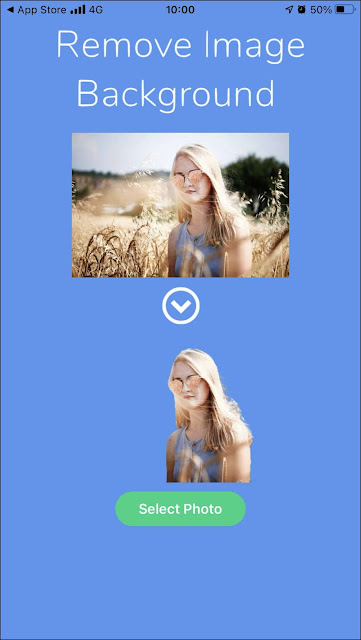
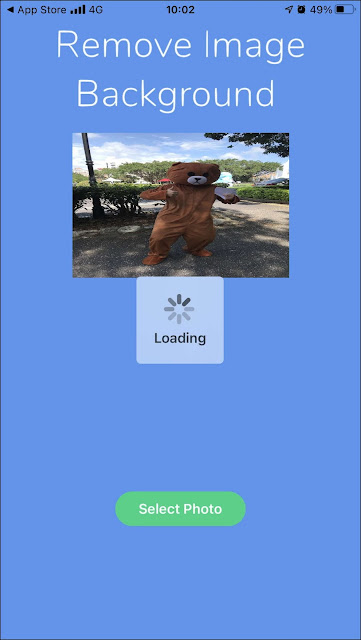
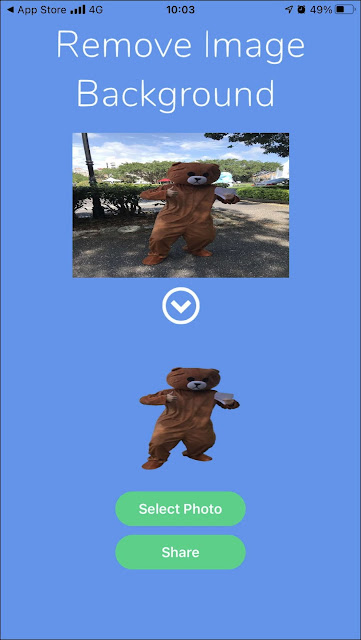
















0 留言